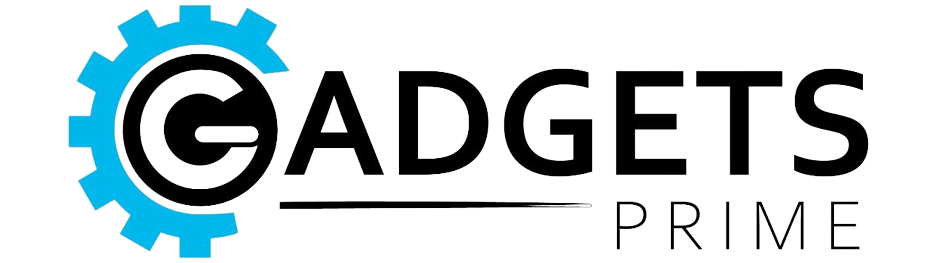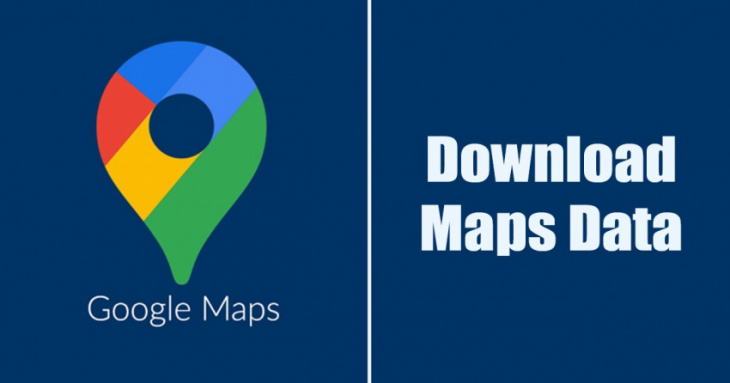
Hello Guys welcome to GadgetsPrime with due respect today in this article we are talking about How to Download Your Google Maps Data in 2022. If you rely on the Google Maps app on Android to navigate and find access points, it’s a good idea to create backups of all your data.
Backing up your Google Maps data is a great option, especially if you’re overly reliant on the app. Google Maps is available on both Android and iOS, which is where most users find themselves using Google’s travel companion.

That also means that most users are able to take advantage of downloaded maps, no matter what OS you find yourself on. Fortunately, you don’t need to use any third-party backup software to create a backup of Google Maps.
However, unlike saved places, labels, and other Google Maps features, downloaded offline maps won’t follow you from device to device.. Google gives you an option to create Back up your entire Google Maps data in simple steps.
Also read this : PlayStation 5 Got Huge Price Bump In Many Region
How to Download Your Google Maps Data in 2022
Google Maps is an excellent web-based geographic application. This program is widely used all over the world, but few people know that it can export past data for future reference.
Updating your Google Maps or using a new Maps app is no longer a hassle, you can download your Maps history to use later. This post will walk you through how to download your Google Maps data. To Download your google maps data steps are given below :
Step 1 : Open your favorite website and visit the Google Maps website. Next, sign in to your Google Account linked with Google Maps.
Step 2 : Now click on the hamburger menu on the top-left corner of the screen.

Step 3 : Click on the Your Data in Maps option from the menu that appears.

Step 4 : This will open Google’s My Activity page. Scroll down and click on the Download your Maps data.

Step 5 : Select your data screen, select all files and click on the Next step button.

Step 6 : On the next screen, click on the drop-down menu for Delivery Method and select what you want to do with the export file. If you wish to save the Export file on your device, select Send download link via email.

Step 7 : Scroll down and select the Export once option in the Frequency.

Step 8 : Next, select the .zip format in the File type. Once done, click on the Create Export button.

Step 9 : Now, you will see a screen like the one below. This confirms that the Google Maps data export is in the process.

Step 10 : Now, after a few hours or days, Google will send you your Google Maps data on your email address. You need to follow the link provided in the email address to download your export data.
That’s it! This is how you can download all your Google Maps data in easy steps.
Also read this : Google’s Surprising Step: Addition of AI Language Skills In Robots
Frequently Asked Question ( FAQs )
How many GB is all of Google Maps?
Over the last decade or so, Google has dedicated enormous resources to build a searchable map for the entire earth. They have collected more than 20 Petabytes (20M+ GB) of data and are still collecting more information to constantly improve the maps.
How do I save a Google map as a PDF?
Now that it’s open, you have two options: Download as a PDF: To save the directions as a file on your computer, select PDF as at the bottom of the window on a Mac, or select Microsoft Print to PDF as your printer on a PC. Then, click Save at the bottom and choose a location to save your directions.
Where are my downloaded Google Maps iPhone?
Launch the Google Maps app on your iPhone and sign in with your Google account if you haven’t already. Next, tap on your Google Profile icon located next to the search bar, as shown in the screenshot below. This will take you to the settings. Here, tap on “Offline maps” to proceed.
When was the last time Google Maps was updated?
If you go to the bottom of the satellite map, you see a date stamp marking the last update. This stamp is the easiest method of quickly determining the last update.
If you’d like to dig into our content, the best way to start is to join our newsletters, where you’ll regularly receive highlights customized to your interests.
Thanking for giving you the most precious time to read this post. If you like the post please share so that many of the people know about the news.